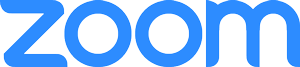
Zoom is UCLA’s choice for video and web conferencing, enabling you to attend meetings or classes remotely.
Getting Started
- Log In to create a UCLA Zoom account.
- Download Zoom for your computer or mobile device.
- In the Zoom App, Choose the "Sign In With SSO" button.
- Type "ucla" as the company domain.
For campus HIPAA Zoom, type "ucla-hipaa".
Helpful Links
- Zoom at UCLA: Learn more about how to use Zoom at UCLA
- Download Zoom: Find the right download for your device.
- Zoom Training Resources: Find tutorials and general instructions.
- Zoom Security Settings: Learn more about security best practices when using Zoom at UCLA.
Zoom AI Companion Now Available at UCLA
We are pleased to announce that three artificial intelligence (AI) tools have been made available for use in UCLA-hosted Zoom meetings.
Zoom AI Companion offers a set of generative AI features that can be enabled within Zoom meetings to empower our teams by helping our users be more productive, connect and collaborate with teammates, and improve their skills. The Zoom AI Companion features currently available to UCLA faculty, staff, and students include:
- Meeting Summary
- In-Meeting Questions
- Smart Recording
To learn more about these features, access setup instructions and terms of use, please refer to the user guides below:
- UCLA Zoom AI Companion Overview
- UCLA Zoom AI Companion Setup Guide
- UCLA Zoom AI Companion FAQ
- UCLA Zoom AI Terms and Use
- UC Office of the President responsible AI guidance
Zoom AI Support
For general questions about Zoom AI Companion, please contact the UCLA Digital & Technology Services Service Desk at (310) 267-HELP (4357) and help@it.ucla.edu.
For questions related to information security, reach out to your local Unit Information Security Lead (UISL) or to the UCLA Information Security Team at security@ucla.edu.

